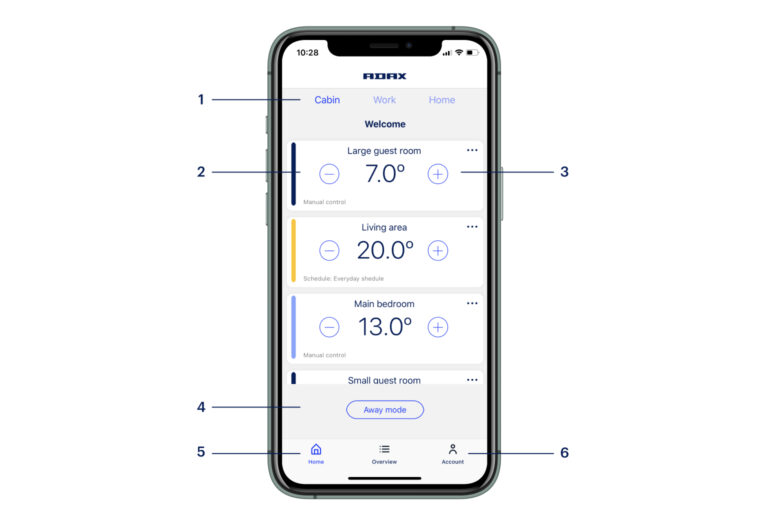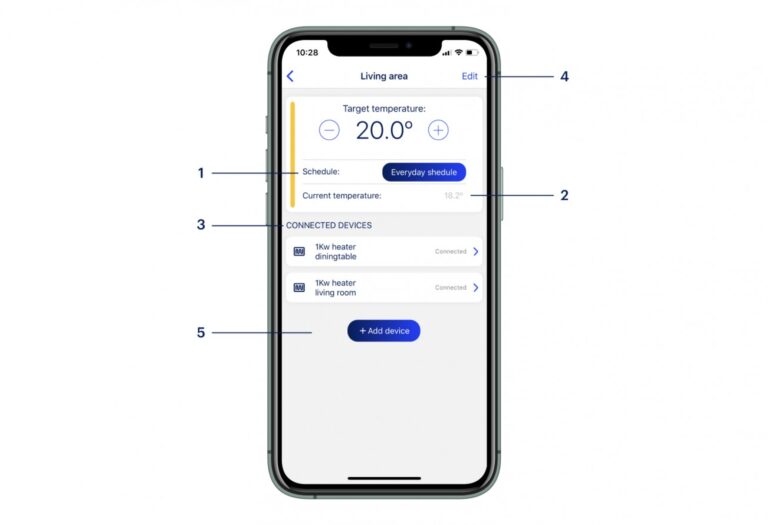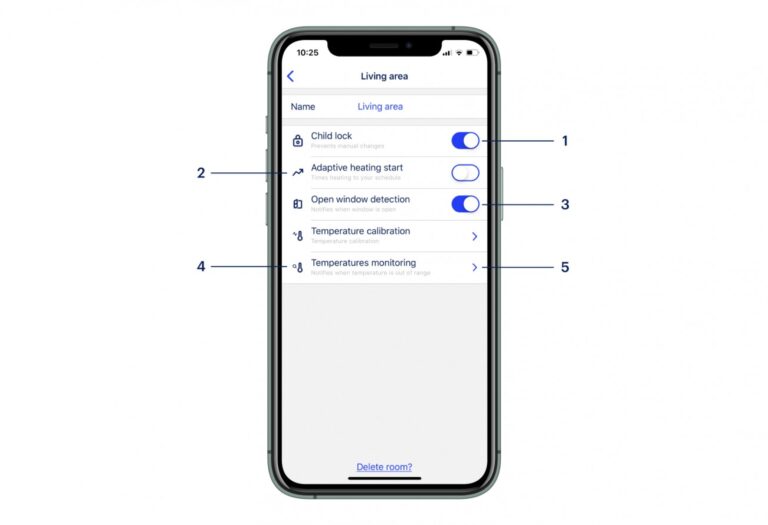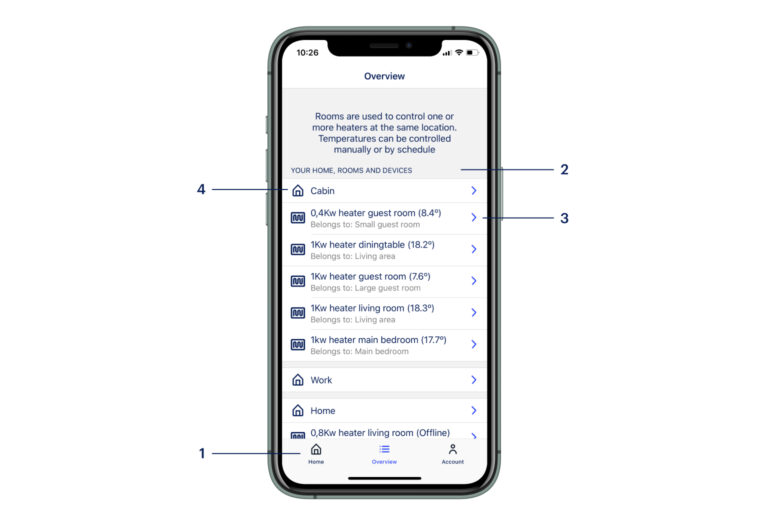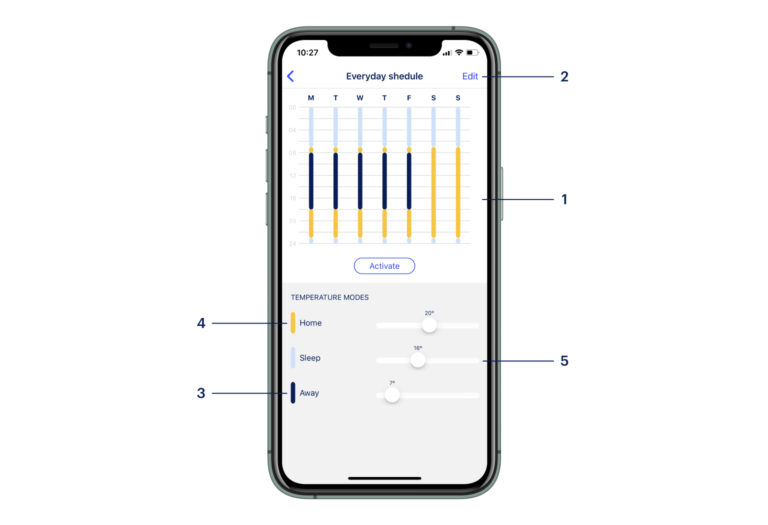Smart heating: reduce the temperature automatically while you sleep or are away
With a new and improved schedule, you can set up a program to control the temperature while you are home, at sleep, at work or away for a longer period of time. With the schedule you can create a set-up for heating on an hourly basis, the whole week, and you choose the temperature for the various settings. Let Adax Wi-Fi 2 help you reduce your power consumption and save money with a simple and intuitive set-up that is monitoring everything and does the job for you.